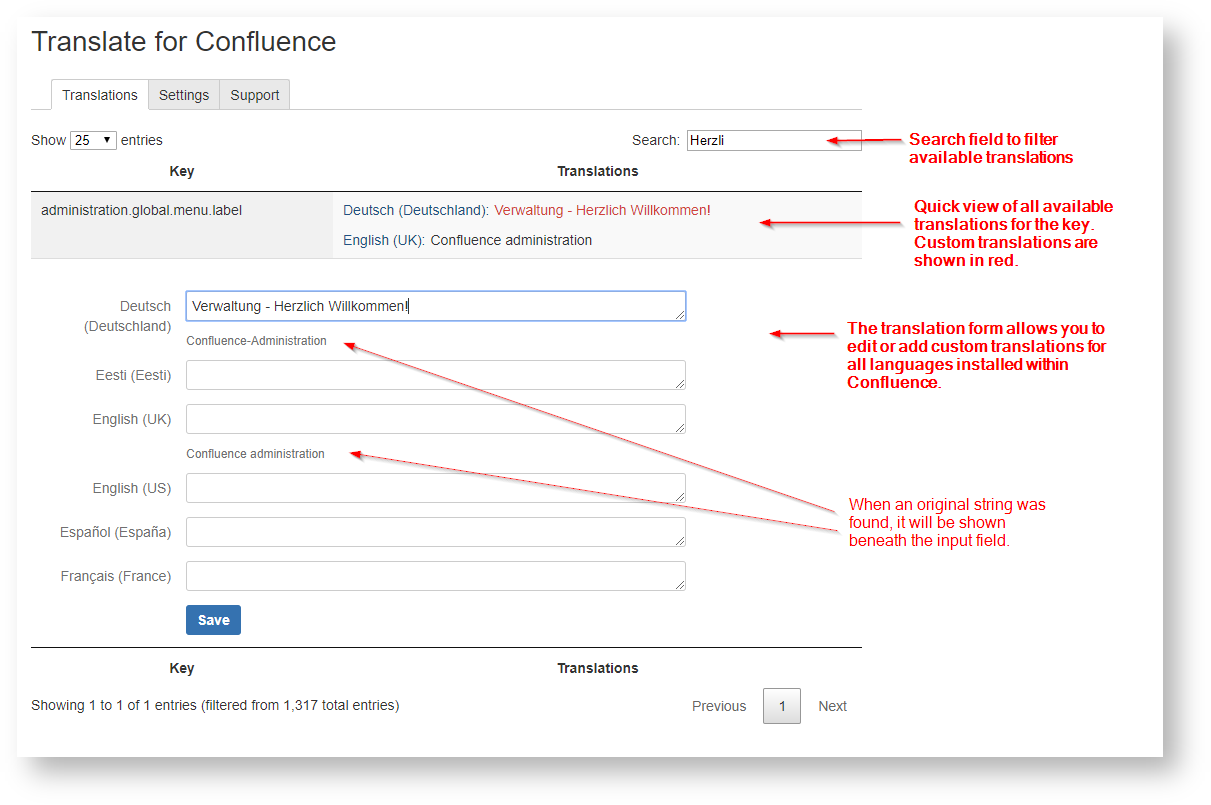...
Translate for Confluence gives you the opportunity to translate the user interface of Confluence and add-ons
...
The following features are availabe
...
. Overwrite existing translations or add missing translations directly via the translation management of the add-on.
- Automatic collection of available translations by calling up content
- Overwrite existing or provide missing translations
- Add users as translators
The following features are planned:
...
Font Icon linkLabel Get from Atlassian Marketplace linkTarget true link true linkUrl https://marketplace.atlassian.com/plugins/io.moewe.confluence.addons.translate iconCode fab fa-atlassian linkType Primary
Table of Contents
Configuration
Collect translations
First you have to enable the collection of available translations.
- Go to the settings page within your Confluence administration
- Check the option “Enable to collect translations while users are browsing the site.”
- And save the settings
Add translators
It is possible to set users as translators. These users will be able to edit translations.
- Go to the settings page within your Confluence administration
- Insert into the “Translatores” field the user names of your translators
- (It is recommended enable the checkbox for “Show in menu”. If enabled the users will see a link within Confluence cog menu to the translations list.)
Translate
All known translations are shown on the “Translations” section of the settings page.
To translate:
- (Use the search box to find the translation you want to edit)
- Click the row, edit your translation, save. That’s it.
Usage
The Add-On will automatically apply availabe translations. So you don’t need to do anything.
FAQ
Can I translate content?
No, this is currently not possible. But on our roadmap though.
A specific text is not found, what can be the reason?
Collecting translations might be disabled. Try enabling it and reloading the specific page.
Or, that text was “hardcoded” and not using the internal localization processor. If this is a text directly from Atlassian you may ask Atlassian support for this, if this is a text from a specific add-on, you may ask the add-ons vendor.