| Info |
|---|
This is the Doku for the upcoming release 1.0 - it will be avaible soon in the marketplace. Please check out User Guide Release 0.9 for the currently available release. |
Content
...
By default, you can give two medals per day, so choose wisely. You can award a medal either by using the Karma Overview or via the hover profile card of a user:
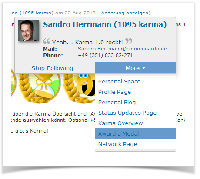
SCREENSHOT AUS CF 5.X notwenig
(P.S.: Receiving a medal will give you some Karma Points, too!)
...
It is divided into four parts: Karma History, Karma Ranking, Medals, Badges
 Neuer Screenshot mit Confiugration-Button!!
Neuer Screenshot mit Confiugration-Button!!
| Section |
|---|
| Column |
|---|
| Karma HistoryThe Karma History consist of a graph which shows your current Karma progress and the last 20 Karma Point events listed below. This graph will be updated once a day. The top right link on this column leads to a dialogue that shows all actions which you can get karma for. |
| Column |
|---|
| Karma RankingKarma Ranking lists all users which already gained Karma sorted descending by their Karma Points. The currently selected user is highlighted in green and therefore it is easy to find the current ranking. This allows you to immediately see how many points you still need to surpass your team colleagues. When you click on the profile of a colleague, you will come to their Karma Overview. |
| Column |
|---|
| MedalsIn this area you can see, which Medal the Karma User was awarded yet and how often. The top right link will give you an overview on all available badges. |
| Column |
|---|
| BadgesThe last column shows the current status of the Karma Users badges: achieved ones and in progress. The top right link on this column leads to a dialogue with all available badges.
|
|
...
