...
It is divided into four parts: Karma History, Karma Ranking, Medals, Badges
 Image Removed
Image Removed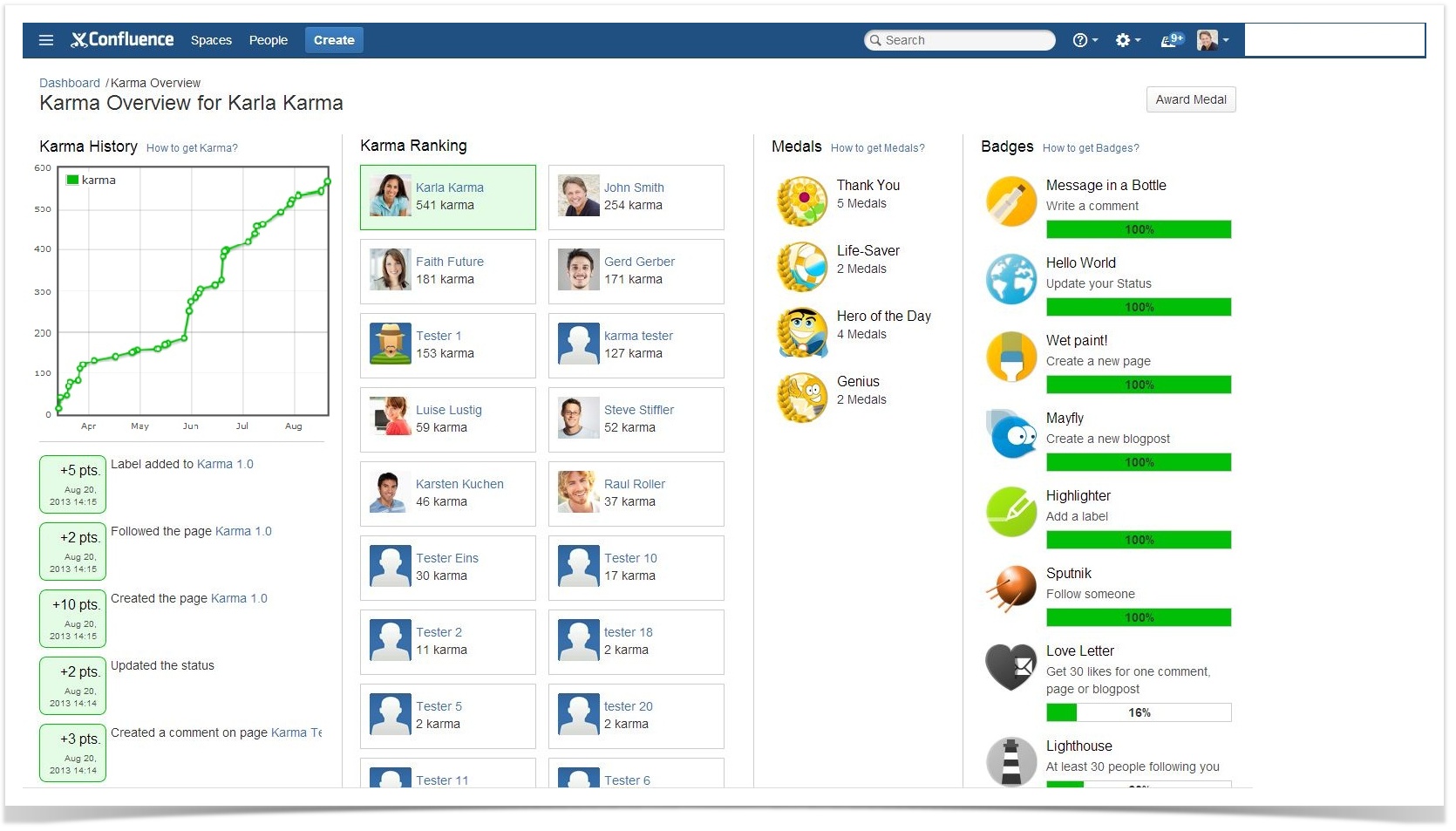 Image Added
Image Added
| Section |
|---|
| Column |
|---|
| Karma HistoryThe Karma History consist of a graph which shows your current Karma progress and the last 20 Karma Point events listed below. This graph will be updated once a day. The top right link on this column leads to a dialogue that shows all actions which you can get karma for. |
| Column |
|---|
| Karma RankingKarma Ranking lists all users which already gained Karma sorted descending by their Karma Points. The currently selected user is highlighted in green and therefore it is easy to find the current ranking. This allows you to immediately see how many points you still need to surpass your team colleagues. When you click on the profile of a colleague, you will come to their Karma Overview. |
| Column |
|---|
| MedalsIn this area you can see, which Medal the Karma User was awarded yet and how often. The top right link will give you an overview on all available badges. |
| Column |
|---|
| BadgesThe last column shows the current status of the Karma Users badges: achieved ones and in progress. The top right link on this column leads to a dialogue with all available badges.
|
|
...
| Section |
|---|
| Column |
|---|
Karma ConfigurationIn the Administration of Confluence you have the option to configure Karma. General ConfigurationYou can decide whether or not Karma Points are shown on each user link. Karma EventsYou don't want to give Karma, when you search for something? You want to receive more Karma on the editing of a page? You want that your users have to regain Karma? No problem! In the Karma Events section you can choose for each event, if it will give Karma and how much Karma Point is earned by doing so. Furthermore you can define, how much Karma will be lost (or gained) over the time. This affects all users, but it won't decrease Karma Points from a user, who has 0 Karma Points. If you want to regularly decrease 5 Karma Points you need to fill in "-5". To schedule the interval of the in- or decrease you need go to the "Scheduled Jobs" administration. Choose "Edit" on the "Karma Decrease/Increase Job" and define the new interval via Cron Expression. You can go back to the standard setting by clicking the reset button. BadgesIf you do not want or need all of the badges, you can decide one by one, which badge will be available. MedalsAdditionally to the option to limit the variety of medals, you can define how much medals per day a user can award to another user. The standard is 2. |
| Column |
|---|
 Image Removed Image Removed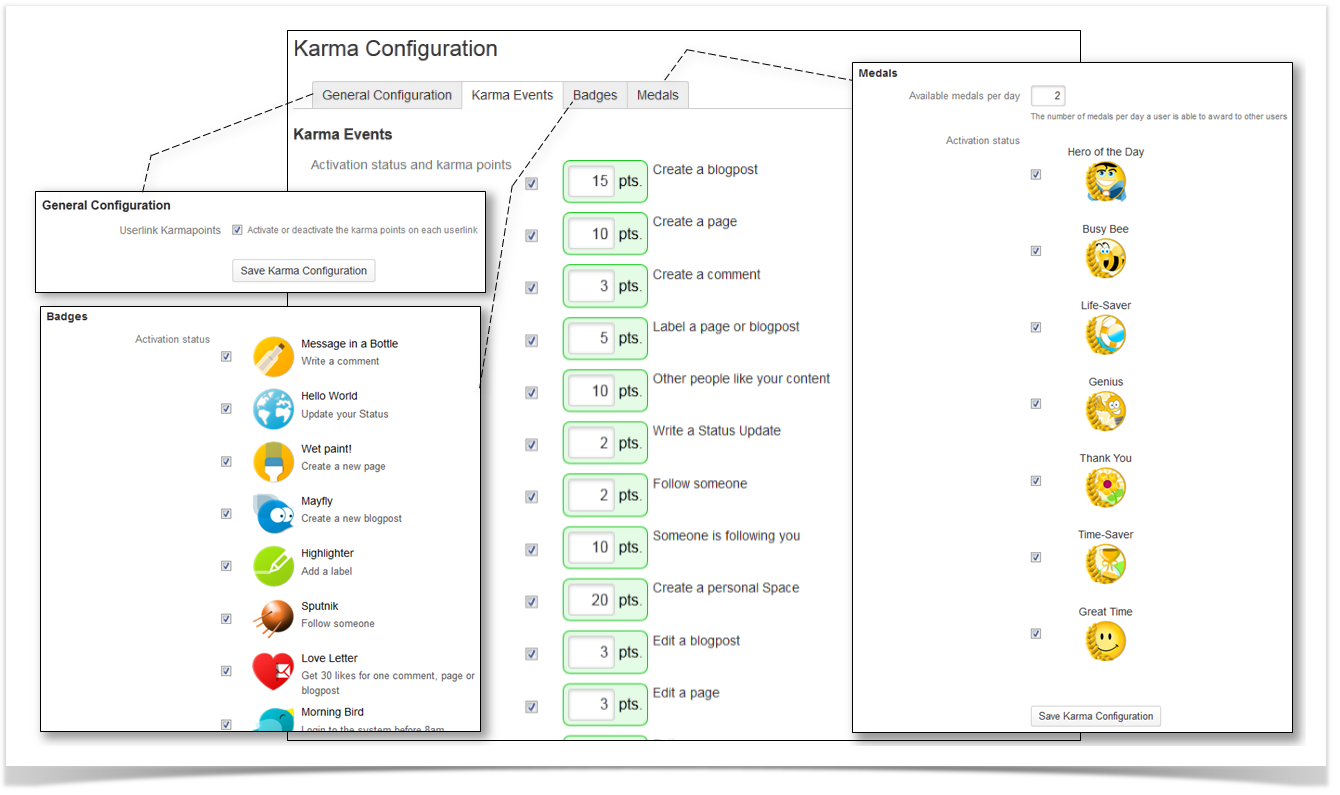 Image Added Image Added
|
|
Karma Decrease/Increase Job