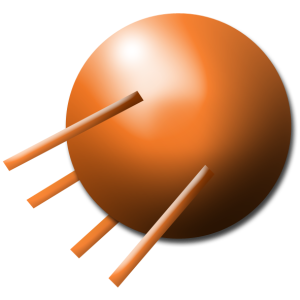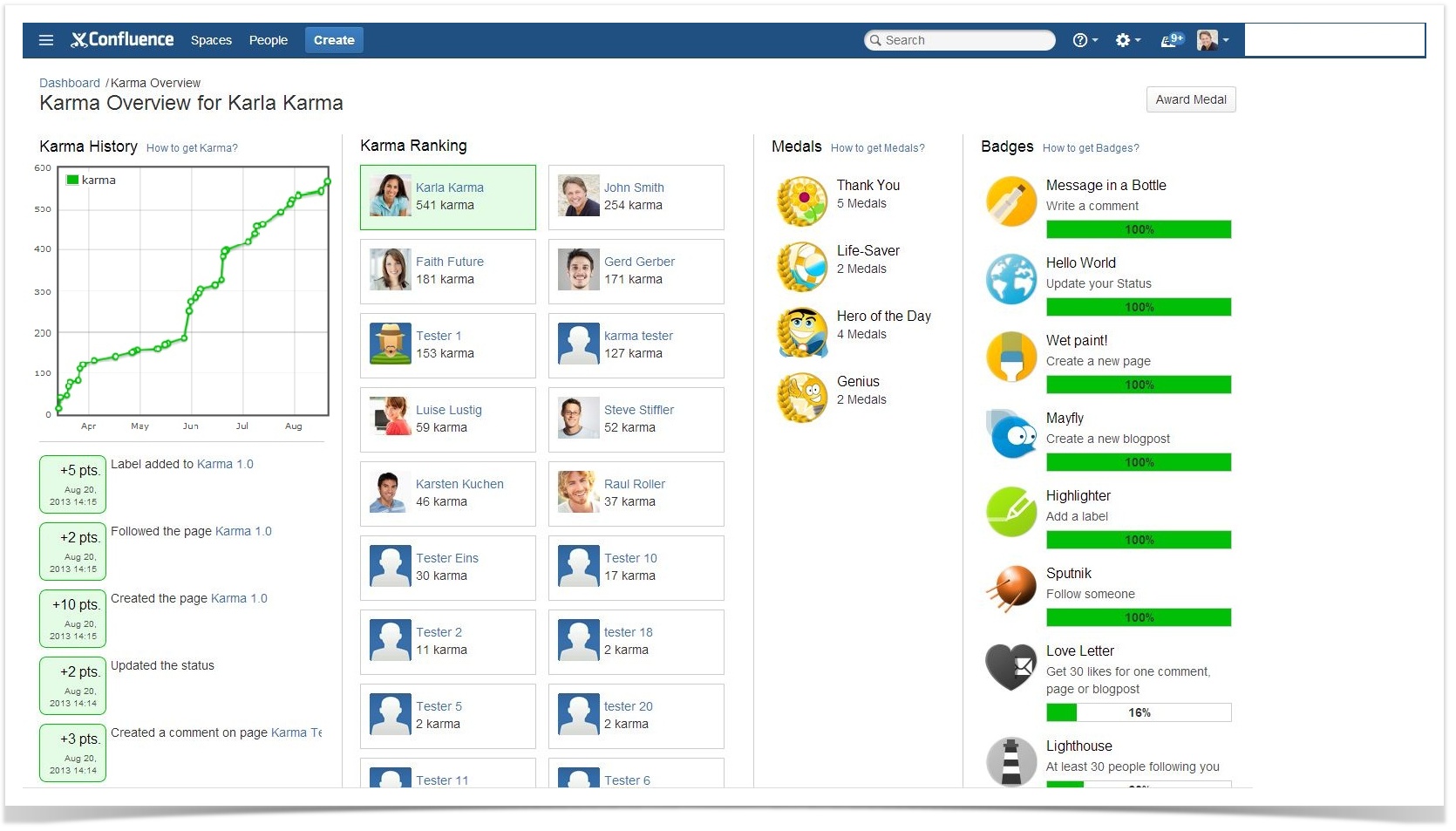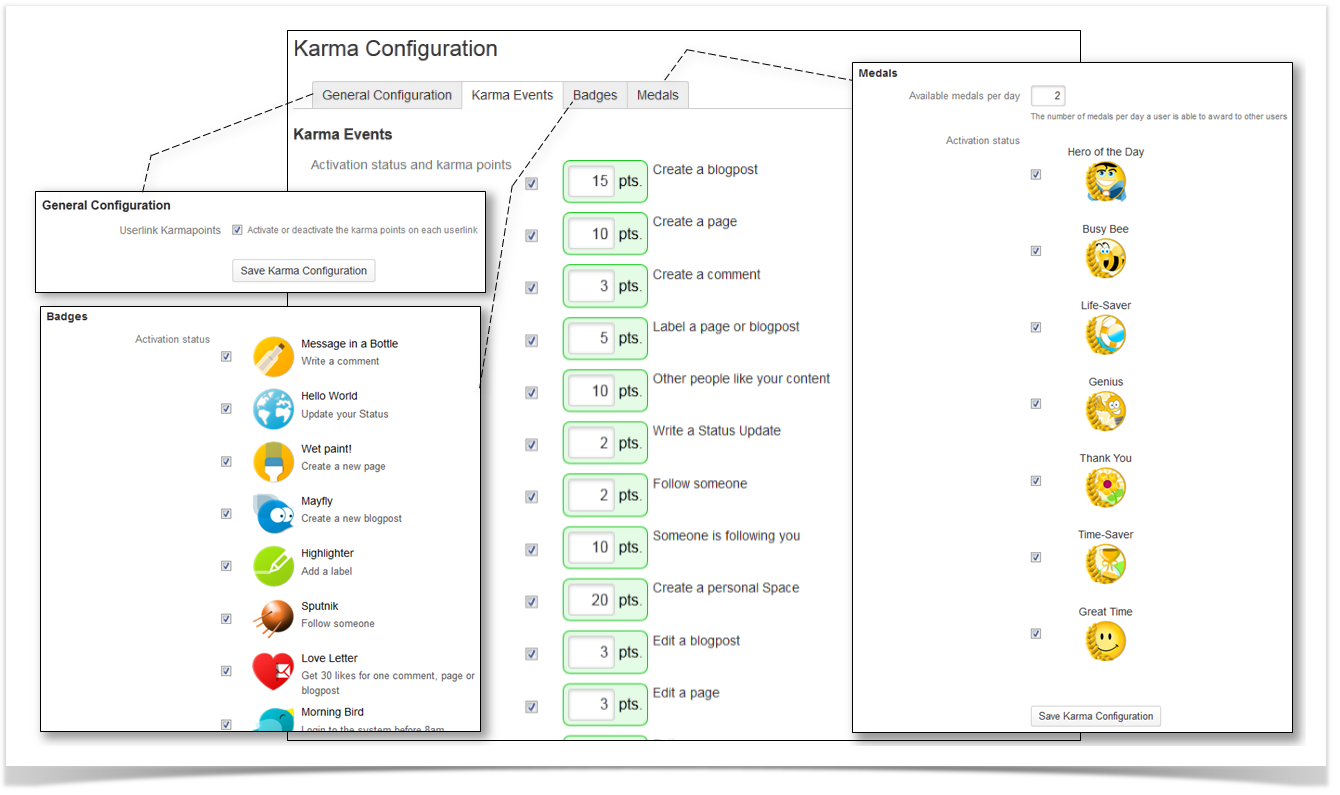Content
...
...
Karma, Medals and Badges!
...
You want more fun while working? Writing blog entries, commenting on other articles and simply using Confluence on a daily basis with even more fun. Even if you already have successfully established Confluence, the Plugin Karma offers you additional value. Your Wiki offers a few functions that are probably as good as never used – what a shame for all the great effects! Do you and your colleagues update your statuses daily? Do you tag key words in every blog entry to make the search for content easier? No? Then just wait until you have installed Karma. Using all these functions earns Karma points. Karma for Confluence offers your Wiki a new kind of power and more fun, even for the most enthusiastic user. Get in the competition and earn some Karma!
...
Karma
So, what will give you the big points? Actually this depends on your Karma configuration in the administration, but here is the list of the standard Karma setting.
| Section |
|---|
| Column |
|---|
+15 pts. | Create a blog post | +10 pts. | Create a page | +3 pts. | Create a comment | +5 pts. | Label a page or blog post | +10 pts. | Other people like your content |
|
| Column |
|---|
+2 pts. | Write a Status Update | +2 pts. | Follow someone | +10 pts. | Someone is following you | +20 pts. | Create s personal Space | +3 pts. | Edit a blog post |
|
| Column |
|---|
+3 pts. | Edit a page | +2 pts. | Follow a space | +2 pts. | Follow a page | +2 pts. | Follow a blog post | +30 pts. | Receive a medal |
But there is a catch: You can also loose your Karma! (This option can be fully configured in the Karma configuration and is disabled by default.) | column
|
Karma for each user
In general, the number of collected Karma points is shown behind the names of the users. Here are some examples:
| Section |
|---|
| Column |
|---|
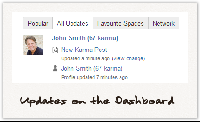 Image Added Image Added
|
| Column |
|---|
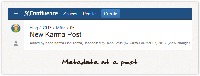 Image Added Image Added
|
| Column |
|---|
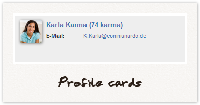 Image Added Image Added
|
|
Medals
Someone made your day today? Show it and award a medal.
| Section |
|---|
| Column |
|---|
 Image Added Image Added | | Hero of the day |
|
| Column |
|---|
 Image Added Image Added | | Busy Bee |
|
| Column |
|---|
 Image Added Image Added | | Life Saver |
|
| Column |
|---|
 Image Added Image Added | | Genius |
|
| Column |
|---|
 Image Added Image Added | | Thank You |
|
| Column |
|---|
 Image Added Image Added | | Time-Saver |
|
| Column |
|---|
 Image Added Image Added | | Great Time |
|
|
By default, you can give two medals per day, so choose wisely. You can award a medal either by using the Karma Overview or via the hover profile card of a user:
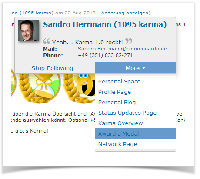 Image Added
Image Added
(P.S.: Receiving a medal will give you some Karma Points, too!)
Badges
Besides Karma, you can
...
obtain badges
...
for particular actions or an accumulation of activities
...
. Nearly everyone can get the Badge ‘Mayfly’. But
...
will you be able to land the titles of ‘Label Neurotic’ or ‘Morning Bird’? So, if you are active, you will be rewarded with the acquisition of badges.
| Section |
|---|
| Column |
|---|

| Message in a Bottle Write a comment | 
| Hello World Update your Status | 
| Wet paint! Create a new page | 
| Mayfly Create a new blogpost | 
| Highlighter Add a label | 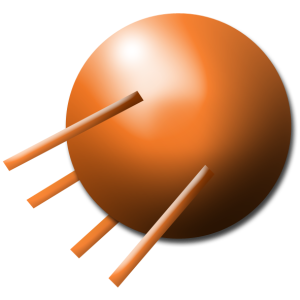
| Sputnik Follow someone | 
| Love Letter Get 30 likes for one comment, page or blogpost
|
|
| Column |
|---|

| Morning Bird Login to the system before 8am | 
| Night Owl Login to the system after 9pm | 
| Lighthouse At least 30 people follow you | 
| Commentator Write 100 Comments | 
| Label Neurotic Label 1000 pages or blogposts | 
| Like an open book Write 1000 status updates | 
| Newspaper Man Add 1000 pages or blogposts |
|
| Column |
|---|
Badges Besides Karma, you can earn some badges. For particular actions or an accumulation of activities, you can obtain Badges. Nearly everyone can get the Badge ‘Mayfly’. But who will be able to land the titles of ‘Label Neurotic’ or ‘Morning Bird’? So, if you are active, you will be rewarded with the acquisition of badges. |
|
Karma for each user
Each user link in Confluence shows the current karma points of that specific user. Here are some examples:
 Image Removed
Image Removed
Updates on the Dashboard
 Image Removed
Image Removed
Metadata at a post
 Image Removed
Image Removed
Profile cards
The Karma Overview
How to get there?
The Karma Overview provides detailed information about a users karma points. It is reachable via the user profile view or the user dropdown.
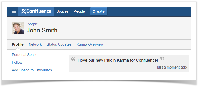 Image Removed
Image Removed
 Image Removed
Image Removed
Karma history graph, ranking and badges
...
Notification
Whenever you or someone you follow receives a new medal or badge, you will get a notification via the Confluence Workbox at the upper right:
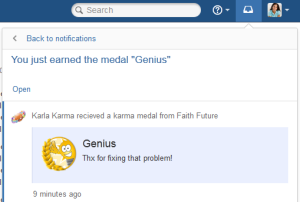 Image Added
Image Added
The Karma Overview
You can reach it via the user profile view or the user dropdown.
| Section |
|---|
| Column |
|---|
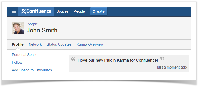 Image Added Image Added
|
| Column |
|---|
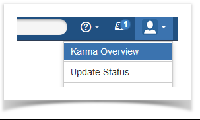 Image Added Image Added
|
|
The Karma Overview provides detailed information about Karma Points of a single user. You can have a look at your Karma Overview, but also the one of your team members.
It is divided into four parts: Karma History, Karma Ranking, Medals, Badges
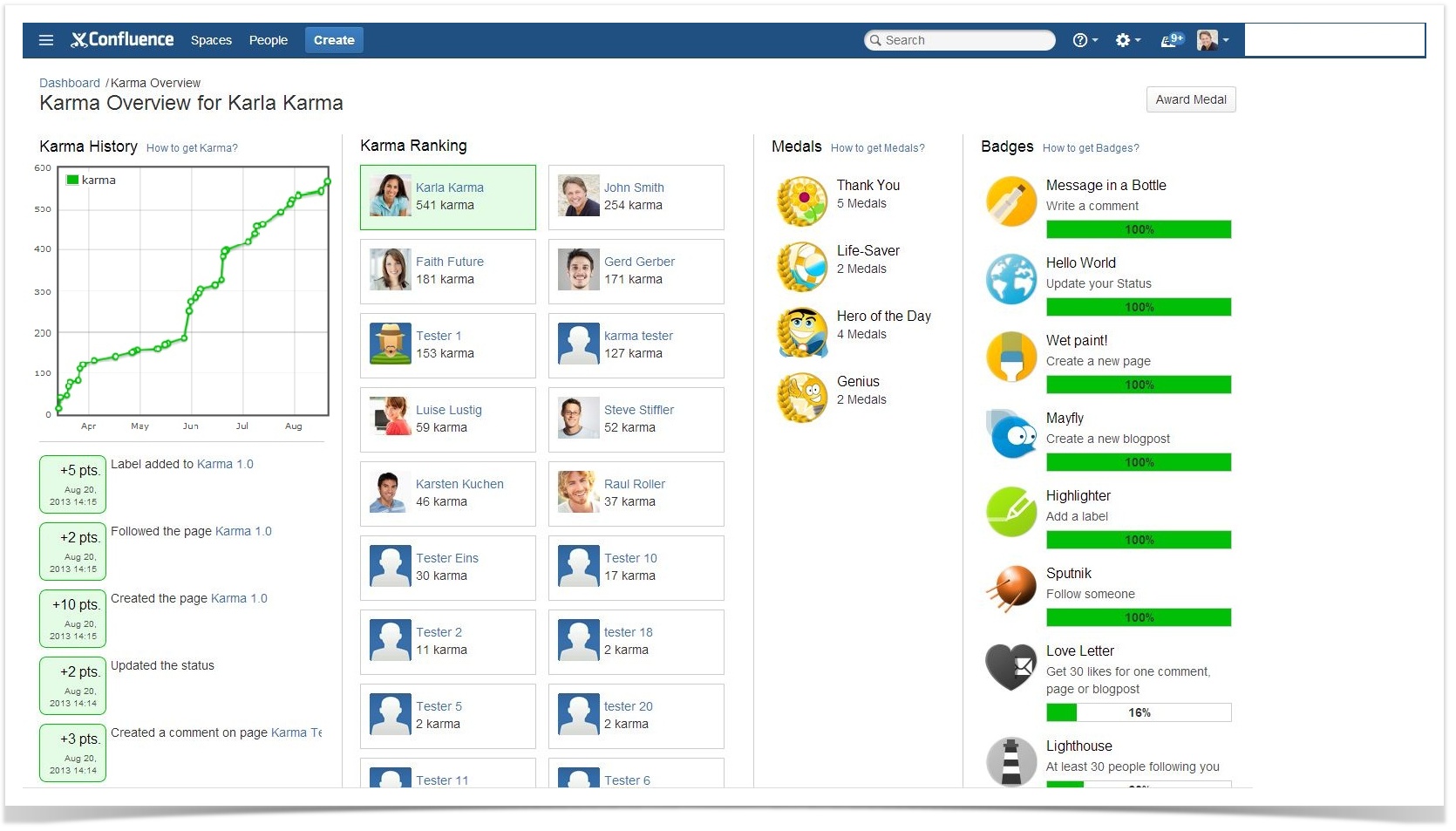 Image Added
Image Added
| Section |
|---|
| Column |
|---|
| Karma HistoryThe Karma History consist of a graph which shows your current Karma progress and the last 20 Karma Point events listed below. This graph will be updated once a day. |
|
...
The top right link on this column leads to a |
|
...
dialogue that shows all actions |
|
...
which you can get karma for. |
|
...
| Column |
|---|
| Karma RankingKarma Ranking lists all users which already gained |
|
...
Karma sorted descending by their |
|
...
Karma Points. The currently selected |
|
...
user is highlighted in green and therefore it is easy to find the current ranking. This allows you to immediately see how many points you still need to surpass your team colleagues. When you click on the profile of a colleague, you will come to their Karma Overview. |
| Column |
|---|
| MedalsIn this area you can see, which Medal the Karma User was awarded yet and how often. The |
|
...
top right link will give you an overview on all available badges. |
| Column |
|---|
| BadgesThe last column shows the current status of the Karma Users badges: achieved ones and in progress. The top right link on this column leads to a |
|
...
dialogue with all available badges. |
|
...
I don't want the fun with Karma!
What a pity! But here we go: In your own Karma Overview click the Button "Configuration". It is located in the upper right corner of the screen. Simply deselect your participation in the pop-up and you won't be listed anymore. If you want to join again, you won't have to start from the scratch. Just select the participation again and you will start, where you left (except the configuration is set to loose Karma over the time, if you are not active.).
| Section |
|---|
| Column |
|---|
Karma ConfigurationIn the Administration of Confluence you have the option to configure Karma. General ConfigurationYou can decide whether or not Karma Points are shown on each user link. Karma EventsYou don't want to give Karma, when you search for something? You want to receive more Karma on the editing of a page? You want that your users have to regain Karma? No problem! In the Karma Events section you can choose for each event, if it will give Karma and how much Karma Point is earned by doing so. Furthermore you can define, how much Karma will be lost (or gained) over the time. This affects all users, but it won't decrease Karma Points from a user, who has 0 Karma Points. If you want to regularly decrease 5 Karma Points you need to fill in "-5". To schedule the interval of the in- or decrease you need go to the "Scheduled Jobs" administration. Choose "Edit" on the "Karma Decrease/Increase Job" and define the new interval via Cron Expression. You can go back to the standard setting by clicking the reset button. BadgesIf you do not want or need all of the badges, you can decide one by one, which badge will be available. MedalsAdditionally to the option to limit the variety of medals, you can define how much medals per day a user can award to another user. The standard is 2. |
| Column |
|---|
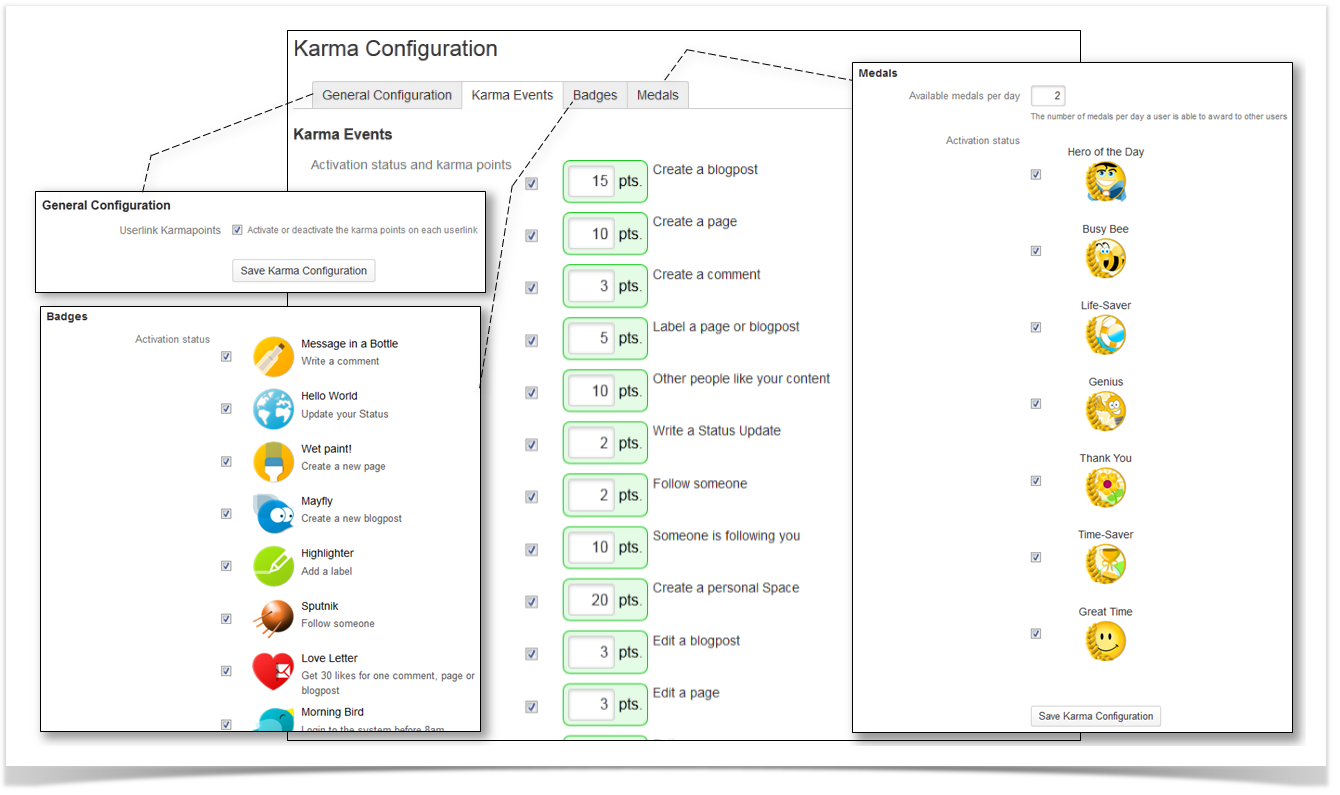 Image Added Image Added
|
|
...